Smart doorbells are the perfect way of enhancing your home security by letting you see exactly who is at your door. Unfortunately, for most ring doorbells, without a subscription, you won’t be able to see footage from previous notifications.
Fear not. In this guide, we will introduce some popular workarounds to solve the problem. We will take the Ring doorbell for example to show you how to save Ring doorbell video without subscription effectively.

How to Download Ring Video With a Free Trial Subscription
As you set up a new Ring camera, doorbell, or alarm, you will acquire a 30-day free trial subscription. This is a full-featured trial that has all the monitoring features that are included with the paid subscription, such as the ability to share and save videos.
If you have purchased a Ring device from Costco, you might even be lucky enough to be eligible for a longer free trial for Ring Protection. Your trial period may range from a year to six months, depending on your location and the device purchased. Below is how you can make use of this option:
- In order to save Ring videos using a free trial, tap on the three-line menu in the app and click on Event History.
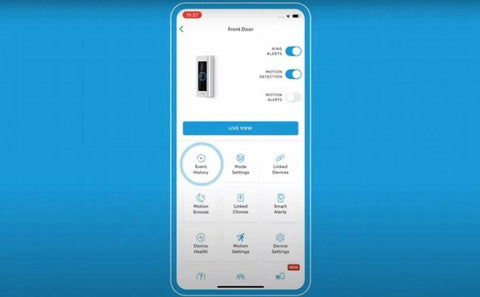
- There, tap on three dots and select Share.

- Now tap on the download arrow. This video can be found in your tablet’s or phone’s gallery or photos app.

How to Do Screen Recording on Smart Phone
Modern smartphones have an in-build screen recording function. The next time the Ring doorbell sends an alert, you can start a screen recording on your phone. Here is a step-by-step guide to this process.
- Tap on the Ring alert on your tablet or phone, and open Live View by tapping on the three lines present at the top left corner. Now select Devices and now tap on Live View.
- Once the camera feed has been added, open up your tablet’s or phone’s screen recorder and save the video. Here, no special screen recording apps are required, as the built-in screen recording options work just fine.
- For iPhone and iPad, first go to settings and then to Control Center. Now tap the record icon to begin recording. When recording is finished, tap on the bar at the top of the screen and then tap stop.
- For Android, swipe from the phone’s top home screen and tap on Screen Record or Screen Recorder. Once finished, swipe down again and tap the screen record notification to stop recording.

How to Do Screen Recording on PC or Laptop
This method can be made possible by downloading a free tool for screen recording on the computer and signing into Ring’s official website. Once it has been logged in, the live feed of the Ring camera can be viewed.
It might even be even more convenient than using a tablet or phone, as computers tend to have more space available for saving videos than a mobile device. Below is how you can record screen for both Windows and Mac PC.
For Windows
- Type the game bar by pressing the Windows key. Now click on the ‘Enable Xbox Game Bar’ in the search results.
- Click on the switch to enable it. When you are about to record, press the Windows key and G together. Now click on the camera video icon, then click on the Capture button to begin recording.
- Now click on the stop button as you are finished. This video recording can be found in the sub-folder known as Captures in the Video folder.

For Mac
- Press Shift, command, and 5 on the keyboard to open the Screenshot toolbar.
- Now click on the dashed window’s icon with a circle at the bottom in the right corner.
- Next, select which portion of the browser you wish to record and click on Record.
- When you are finished, end the recording by clicking on the Stop button. This can be found saved on the desktop.
Even though the screen recording apps are fairly legal and allowed, they might raise some eyebrows when it comes to privacy matters. One thing is for sure: these screen recordings cannot in any way be used for commercial purposes. They must be only used for security reasons.
Alternative Hardware and Software Solutions
There are other Ring alternatives available as well, such as automatic video recording onto SD cards, onboard memory, and personal web servers. By selecting a local camera that does not require any cloud storage, it can be assured that the video will remain in possession instead of a remote server, which requires a subscription. Below are some options that you can try:
Using a different local storage doorbell camera as an alternative to Ring
Integrating non-subscription third-party cameras with Ring can offer a good workaround for recording videos. These third-party cameras automatically record the videos onto SD cards, onboard memory, and even personal web servers. Here are a few choices:
- eufy Camera and Video Doorbell: Eufy products are great because they record everything locally. There is also an optional plan available for extra backups and storage.
- Skybell Video Doorbell: Skybell has no subscription requirements or fees, though these products tend to record on a remote cloud server such as Ring.
- Blink Video Doorbell: When the Blink Sync Module is purchased, a USB drive can be attached for local storage instead of getting a paid subscription plan.
DIY Solutions
There is also a possibility of using Raspberry Pi or similar devices to create a custom setup for recording Ring doorbell videos. However, this method is a bit too technical and might violate local laws. So, proceed with caution!
Conclusion
In summary, saving doorbell videos without a subscription is not an impossible task. The above-mentioned alternatives are perfect for someone who wishes to take advantage of premium smart home security at a minimum cost. It is best to opt for a local storage camera that offers the best resolution video recording without any need for paying.
FAQs
Is it worth paying for a Ring subscription?
Deciding whether to pay for a Ring subscription depends on your specific needs for home security. Without a subscription, you can use makeshift methods like screen recording to save footage. However, subscribing unlocks valuable features such as saved video recordings, advanced motion detection, and smart alerts.
In addition, you can also choose eufy security cameras with local storage as alternatives to ensure advanced and worry-free monitoring while saving costs for your security setup and convenience.
How long does Ring Doorbell store video without subscription?
Without a subscription, Ring Doorbell stores videos for up to 60 days in the cloud. However, you can only access them for a limited time before they are automatically deleted.

